Setup and Operation on Leopard

Setup
Note: This Setup is for Mac desktops and laptops using the Leopard Operating System. Ideally, one would use the greatly advanced features of Mac OS Lion. However, text can still be read with the PR approach using the older Leopard Operating System.
Pull down the Apple Menu to System Preferences and choose Speech.
The following window will show up.
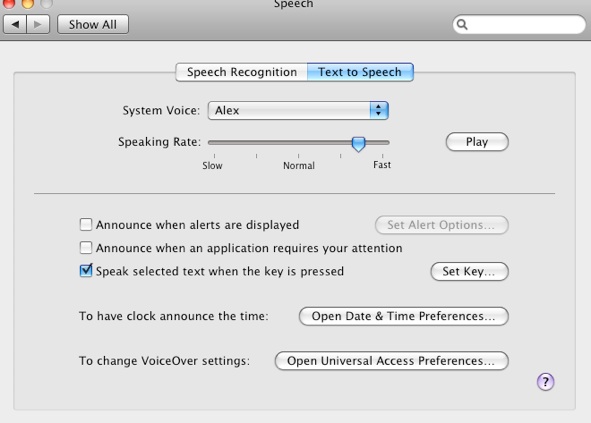
Make sure to choose the “Text to Speech” tab at the top.
For “System Voice” choose Alex.
For “Speaking Rate” move the slider at least 3/4 way to right. You can adjust this later for slower or faster voice speed.
Check the box called “Speak selected text when the key is pressed”.
Click on “Set Key” located just to the right and press “Control+Space and then hit OK.
Your setup is now done.
Operation
Open up any chapter you want to read and select the amount of text you want to read on the screen. Then press Control+Space to hear this selected text read out loud.
To hear the same text read again, press Control+Space again.
Now press the down arrow key to move the screen down as much as you want and choose more text, and then press Control+Space again, etc.